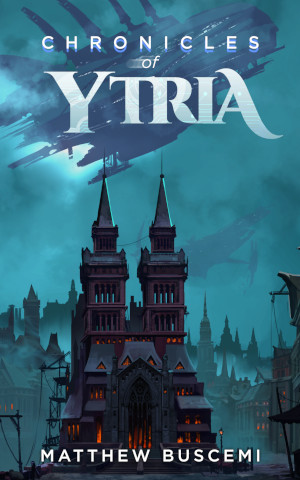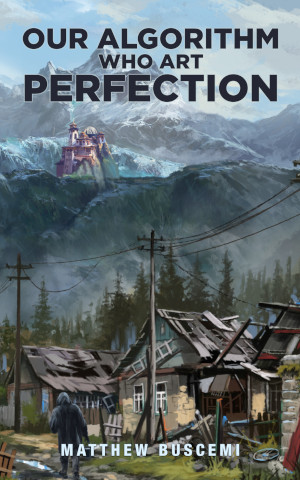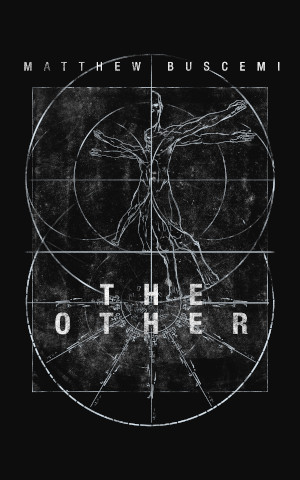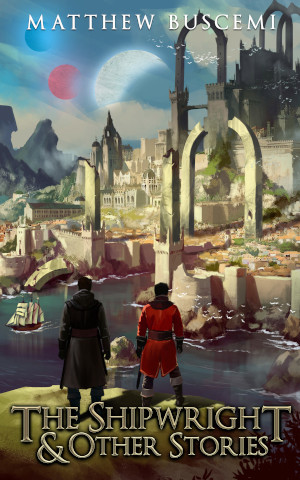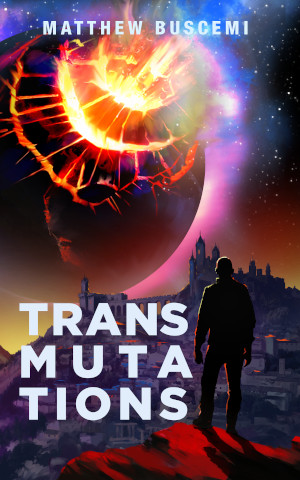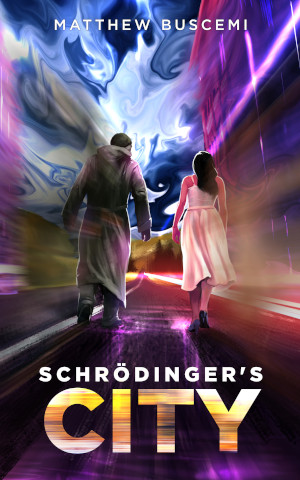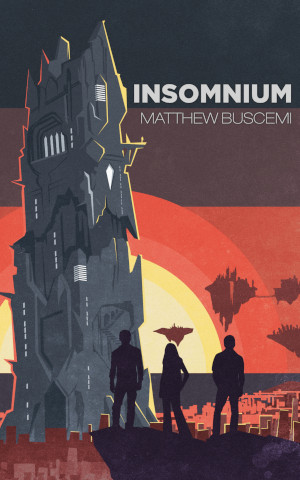Pop!_OS 20.04 Review
Monday, May 4, 2020 at 2:54am
As it happens, my first year Pop! OS roughly coincides with the software’s six-month release cycle. The new version, 20.04, just launched this past Thursday. Here are my thoughts on various changes they’ve introduced.
Application Indicators
This is hands down my favorite feature of the bunch. It’s a small thing, but its quality of life impact is huge.In previous versions, if an application runs persistently in the background without generating a window (some elements of the Steam runtime, or, most prominently, software like Dropbox), that software was more or less invisible. In these cases, the software could be seen in the system activity monitor and nowhere else.
Pop! OS 20.04 now contains application indicators for windowless, background processes. The upgrade is especially relevant for Dropbox, for which I can now see when it is syncing or paused. I also have easy access to its settings now, which I can access a menu for by clicking the indicator.
This is an enormous improvement.
Updated Login Screen
The previous version’s login screen contained a password entry field and user profile picture on top of a solid black background.The new login screen uses a blurred version of the desktop background for the user attempting to log in.
Not exactly a huge leap in usability, but I appreciate the added elegance.
Automatic Window Tiling
Pop! OS possesses the primary window management mechanisms you would expect from a modern operating system. Specifically, when you drag a window into the top of the screen, it automatically expands to fill the whole screen. When you drag it into the left or right edge of the screen, it expands to fill the left or right half. Dragging the border between windows expanded to fill two halves of the same screen adjust the size for them both.This feature is still present in 20.04, but a new feature can be toggled on instead, automatic window tiling. When this is turned on, application windows will automatically fill all available space on a screen. New windows cause a section of the screen to halve, and the new window fills the gap. Windows can then be rearranged to fill the larger and smaller sections as ones desires (see System76’s demo video here).
I’ve played around with this feature a bit. It works perfectly fine for me (some individuals have reported issues with it on Reddit). However, organizing my windows isn’t something I typically lose a lot of time to. In addition, because of the way my workstation is set up, I often want a window to only fill half of my screen, and for the other half to be blank. Automatic window tiling is nice feature, for sure, but it’s not for me.
New Command Keys
20.04 introduces some changes to existing command key combinations. Locking the screen is now Cmd-Esc instead of Cmd-L. Closing a window is now Cmd-Q instead of Cmd-W. And, most worrisome for me when it was announced, switching workspaces is now Cmd+Ctrl+↑/↓ instead of just Cmd+↑/↓.The new lock screen command key is actually quite nice, as it doesn’t require reaching awkwardly across the entire keyboard anymore. The new close window command is fine too. Switching workspaces, however, is something I do a lot. I typically keep a writing workspace, a programming workspace, a music workspace, and a gaming workspace, all set up the way I want them. I was definitely forgetting to include the ctrl key when attempting to switch workspaces for the first few days, but I seem to be getting better. I think this one is eventually going to grow one me, but I’m still somewhat wary of it. I’m also not sure why it was necessary, as Cmd+↑/↓ doesn’t seem to be used for anything anymore, at least as per the official documentation.
Extensions Application
Pop! OS is built on top of an operating system called Ubuntu, which uses a piece software called GNOME for its desktop environment and window management.GNOME is extensible, meaning third-party developers can create extensions for it, which any other individual can install in use. IDEs like IntelliJ, Atom, and VSCode contain similar paradigms. In the past, the only way to see which GNOME extensions you had installed on your operating system was to visit the GNOME extensions website. Configuring an extension might be more of a challenge, and it would depend entirely on how that extension was built.
20.04 includes a new system application called Extensions, which shows all the extensions you have installed and provides easy access to their configuration options.
This one definitely improves usability. I’ve never been quite comfortable with the idea of a web browser reaching into my operating system and making changes, even if I more or less trust the people who run GNOME. I hope the next step is to provide some kind of way to browse and install extensions within the operating system, alleviating the need to go to the website completely.
Application Panel Updates
Speaking of extensions, some things that were only available as GNOME extensions before are now included in the operating system. Two in particular are important for me: multi-monitor support and application screen editing. When I upgraded, I had to disable and uninstall the extensions.Fortunately, the multi-monitor support in the operating system overrode the extension. I was never in a broken state. However, my application screen would not load, nor could I search for applications, until the extension was deleted. Not a huge deal, as it was easy enough to figure out, but mildly irksome nonetheless.